ShipHero will download products once your Shopify store is connected. All products should be created in Shopify and then synced to ShipHero.
Determining Starting Inventory
When ShipHero downloads a product for the first time, we need to know what the inventory value should be. When connecting your store in ShipHero, open your ShipHero dashboard and go to My Account > Stores > Settings. The following options are available under the Product Creation section:
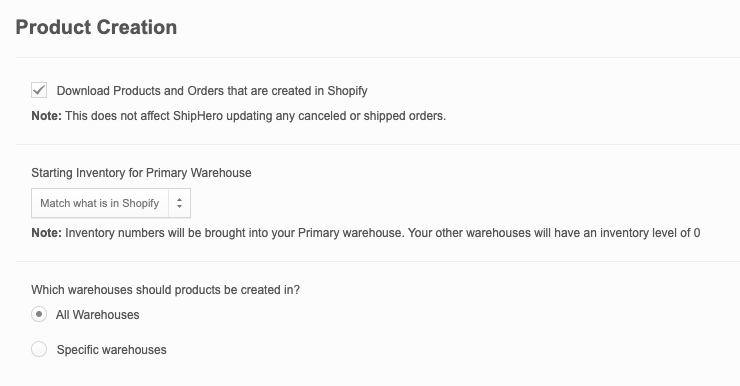
You can watch this video to see live how settings will affect how products sync between ShipHero and Shopify:
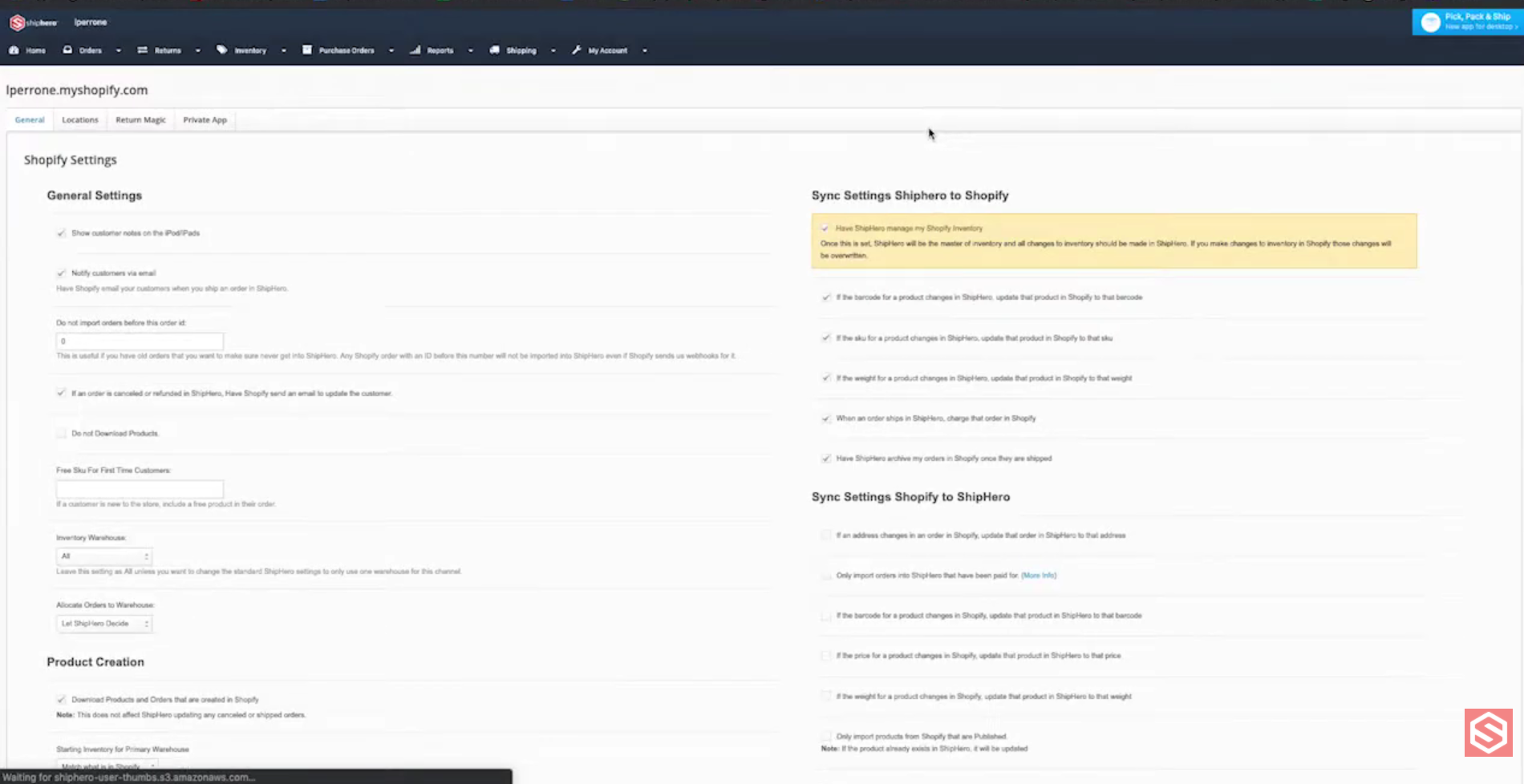
Product Creation Settings in Shopify
Starting Inventory Options
- Match what is in Shopify: This option will set up ShipHero's inventory value for new products to the number available in Shopify. We do not recommend using this option if your warehouse is set up for dynamic slotting.
- Start at 0: This will set the ShipHero inventory value of a newly created product to 0, regardless of what is available in the store.
Multiple Warehouses
In addition to controlling the behavior of how the initial inventory value is set, you can also specify which warehouse the products should be created in (all warehouses, or specific warehouses).