This article will walk you through drop shipping using ShipHero.
Create a Drop Shipment
- Using the top menu, click Orders, click Manage Orders.
- Edit the order you want to drop ship.
- Click Drop Ship.
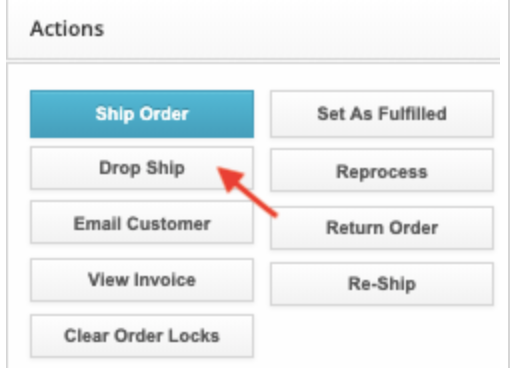
- Select the Vendor you want to use for drop shipping. (Only Vendors associated with the products will be available.)
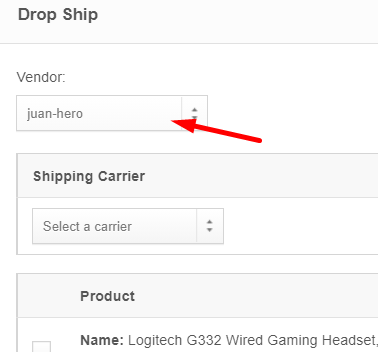
- Based on the Vendor you selected, you can now select which items will be drop shipped by checking the check box.
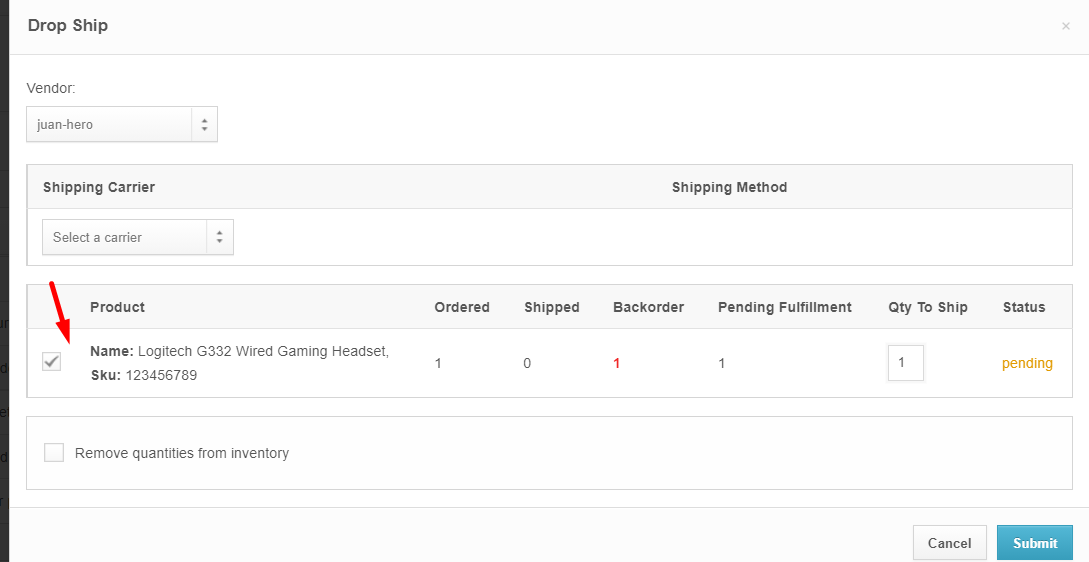
- Select the shipping carrier and method you want to use.
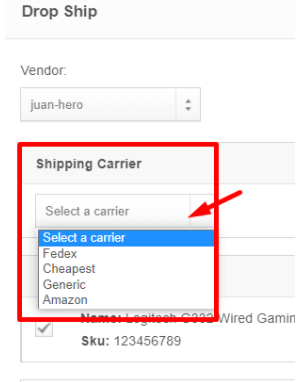
- Select the product(s) and amount to drop ship.
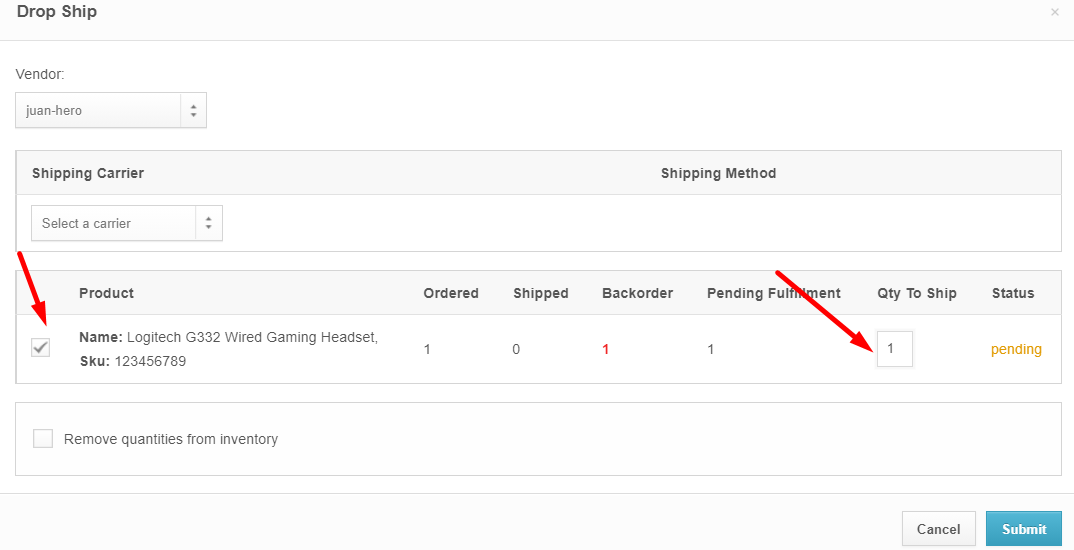
- If you want to deduct the quantity shipped, select Remove quantities from inventory.
- Click Submit to create the drop shipment.
Vendor Communication
When you create a drop shipment, ShipHero will generate a PDF invoice. Click 'Email Vendor' to send the invoice.

Once the shipment is made, click 'Complete' to add the tracking number and carrier information.
View Drop Shipments
- You can view all existing drop shipments, as well as update any selected drop shipment by using the Drop Shipments view.
- Using the top menu, click Orders, then click Drop Shipments.
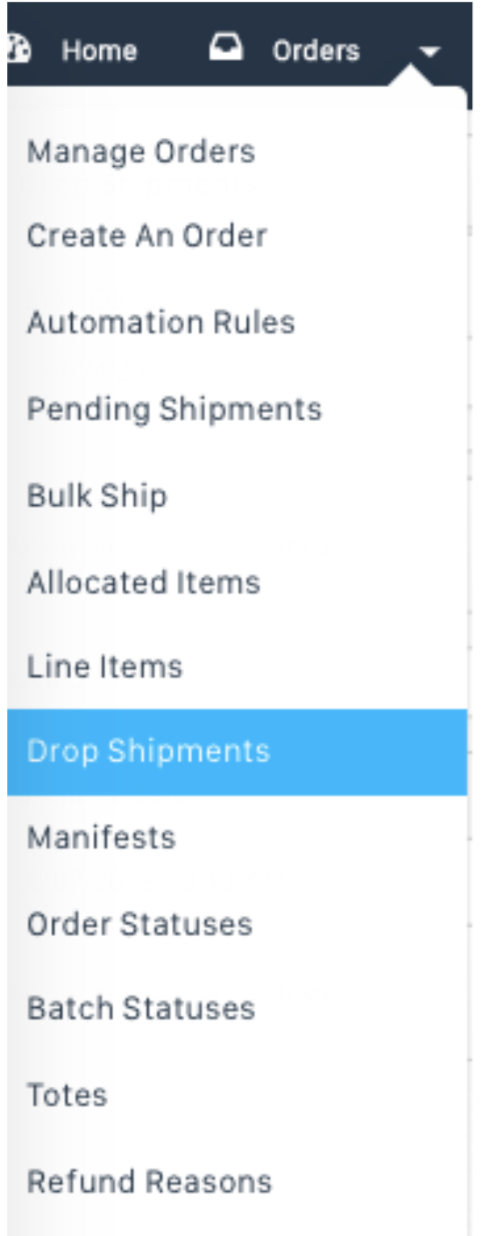
See also: How to Assign Products To Vendors