In order to map shipping methods for orders that are imported from CartRover, you will need to create an automation rule. The best trigger to use is Shipping Name which can be found on the Manage Orders page. The shipping name is the shipping option your customer selects at check out on your store platform.
For example, to ship all orders with the Shipping name "None" via the cheapest option, you would create a rule as shown below:
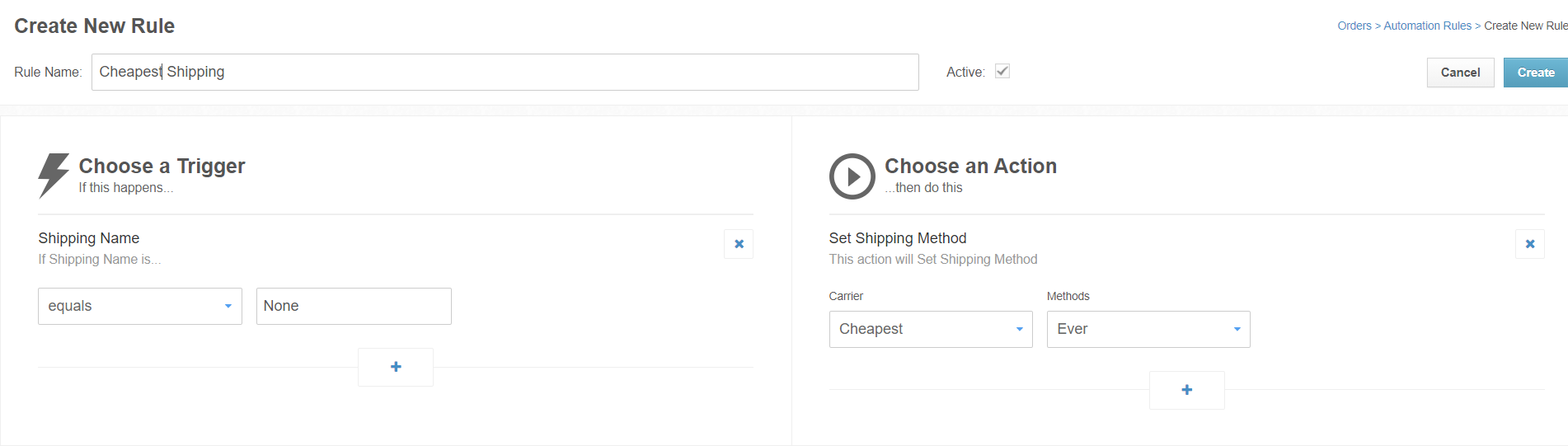
Setting the Required Ship Date for Orders from CartRover
By default, ShipHero applies a required ship date of 1 business day. If you need a different required ship date you will need to add this action into the rule you created to map the shipping method.
For example, to make all orders that come in with the shipping name "None" have a required ship date of 2 business days, you can add an action to the existing rule:
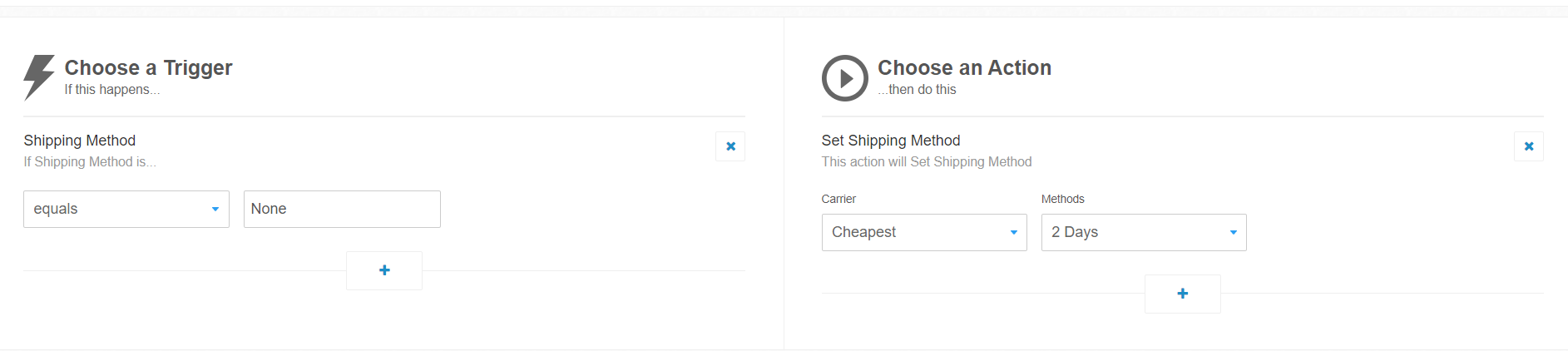
Setting a Shipping Cut-Off Time for CartRover Orders
ShipHero does not have a default shipping cut-off time. We apply the automation rule created for your shipping methods based on the day the order was placed. If you have specific business needs relating to what you promise your customers, you will need to include this in your automation rule.
For example, assume that an order is received by 4 PM ship same day. The time zone used in the automation rule is based on the time zone the account is set to.
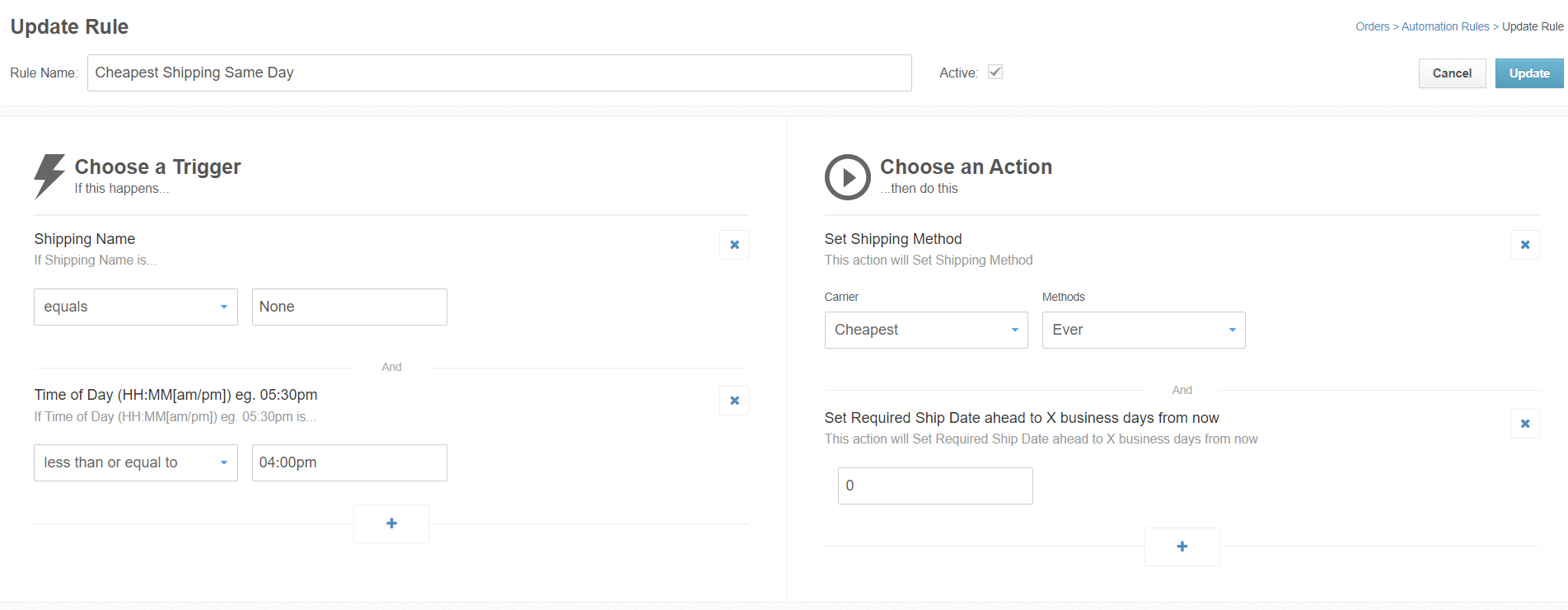
Setting Up Wildcard Matching with Shipping Methods for Orders from CartRover
To accomplish a similar result to wildcard matching, use the Contains option in your automation rule trigger. This is recommended if you have multiple shipping methods with the same word in them and you want to map them all to be the same.
For example, if you had shipping methods of:
- Free Shipping – New York
- Free Shipping – New Jersey
- Free Shipping – California
You would make one rule for "contains" >>“Free Shipping – ” to avoid having to create an automation rule for each state.
Note: If you are a 3PL you will need to create these rules in your clients' accounts.