Adding Tariff Codes in ShipHero
Tariff/HS Codes will not sync from your eCommerce store into ShipHero and must be added to each product. This can be done individually or in bulk.
NOTE: Tariff/HS codes can now sync with Shopify if you have the setting active. (More info)
Individually Edit Tariff Codes
- Select and open a product from https://app.shiphero.com/dashboard/products.
- Click the pencil in the top-right corner to edit.
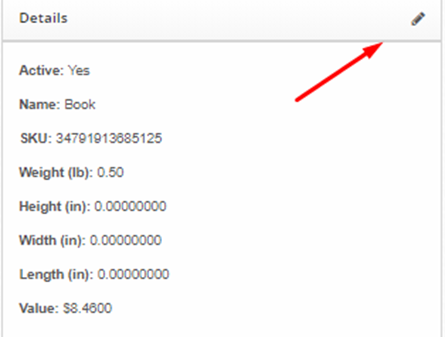
- Scroll to Tariff Code and enter the appropriate code. Click Update to save your changes.
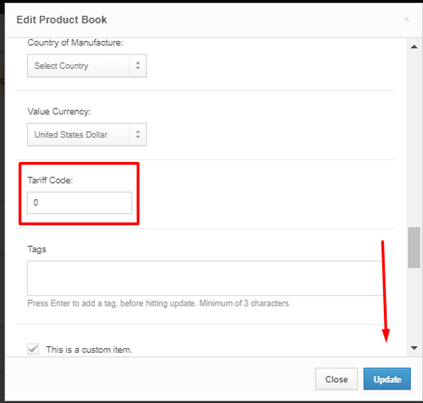
Bulk Editing Tariff Codes
Tariff Codes can be updated in bulk using the Bulk Edit feature.
- Download the Bulk Edit template from https://app.shiphero.com/dashboard/products/bulk-manage.
- Enter the codes in the Tariff Code column. Make sure the codes are assigned to the appropriate SKUs.
- Click Save and upload the CSV at https://app.shiphero.com/dashboard/products/bulk-manage.
How do I set a Default Tariff Code?
The Default Tariff Code settings can be set under My Account > Settings > General Settings under the General Preferences section. This setting will apply a tariff code for products without one. Once a default code has been saved, it will apply to international shipments created after the setting was enabled.
Finding the Appropriate Tariff Code
The are multiple resources found on the Web for Tariff/HS Codes, including Government websites. If you are unsure, please reach out to your carrier rep.