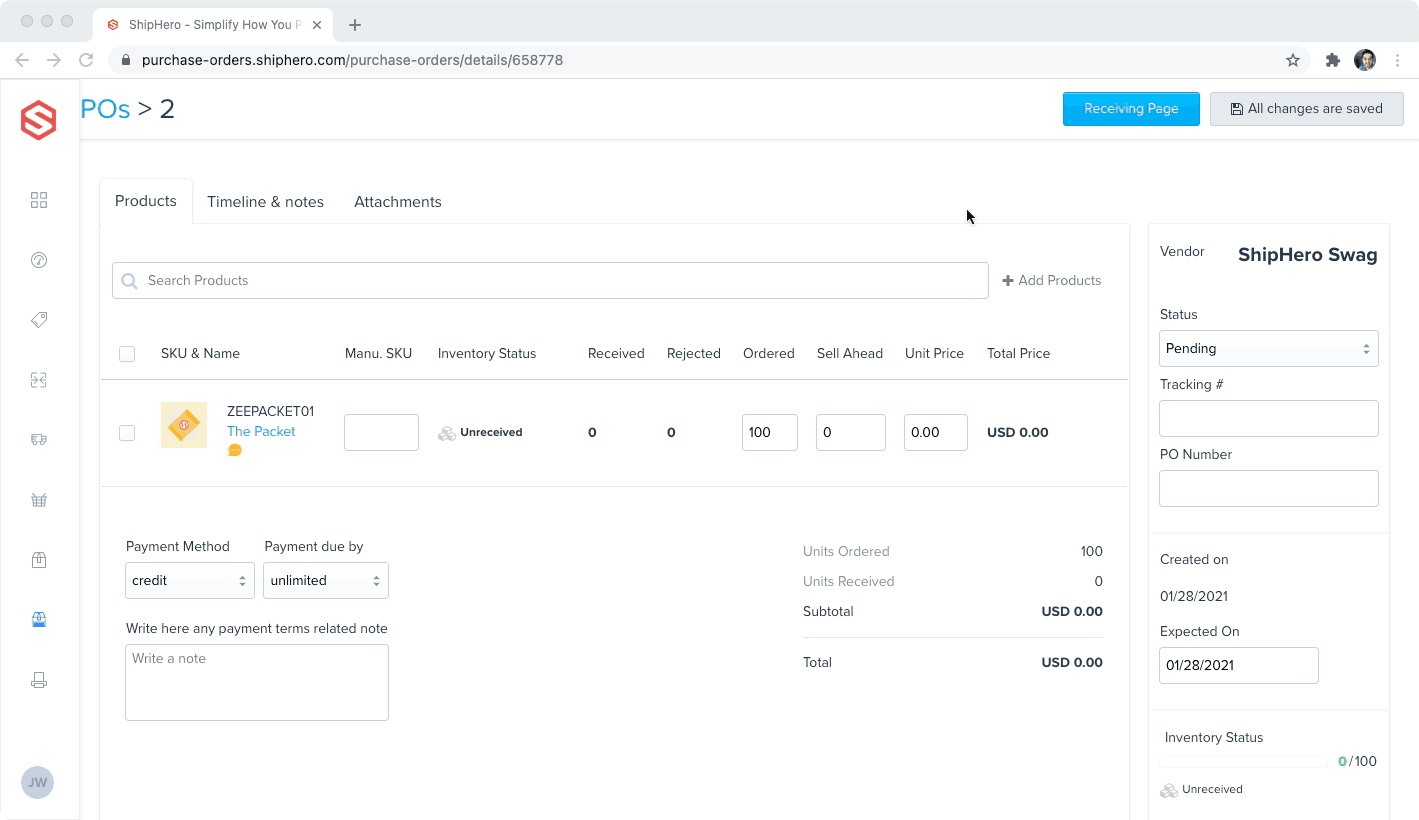First Article Inspection (FAI) is a process where you capture and store an item’s dimensions (length, width, height, and weight). This is usually done when you are receiving a new product for the first time.
You can request to have this feature enabled by reaching out to Support.
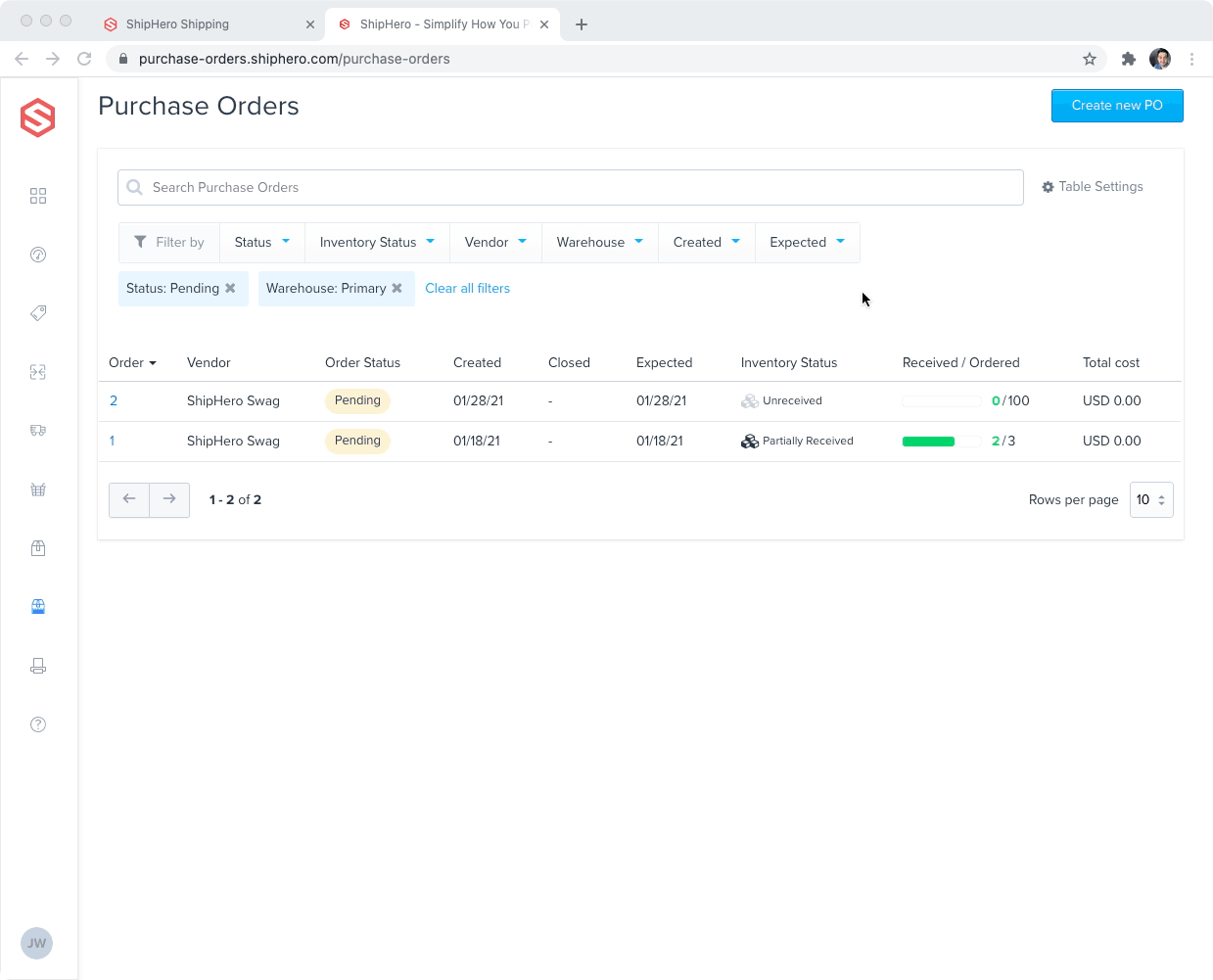
How do I know if a product needs FAI?
ShipHero will display the FAI badge on products that are missing dimensions (length, width, height, or weight) on the receiving screen.
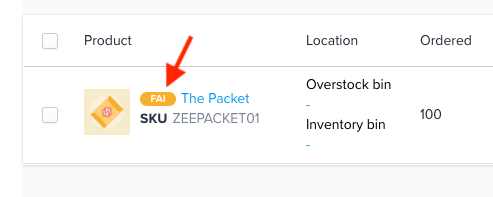
How do I complete FAI for a product?
Option 1: Scan to Receive
When you are scanning SKUs to receive, the first scan you make on a product that needs FAI (indicated by the FAI badge) will open a pop-up to enter the FAI dimensions.
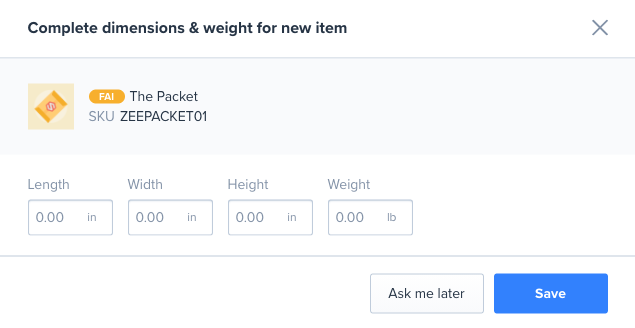
Select Save when you have input the dimensions. Once all the dimensions have been recorded for the product, the FAI badge will disappear and will no longer display on the receiving screen.
Option 2: Click the FAI Badge
If you click on the FAI badge for a product, a pop-up will open where you can enter the FAI dimensions.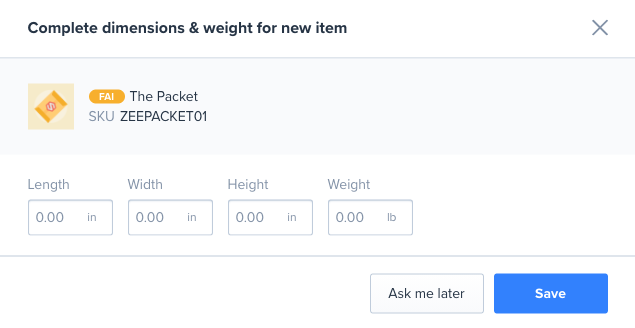
Select Save once you have input all dimensions.
Option 3: Edit the item
If you click the “...” button for the item and select Edit Item, you can enter and save the product dimensions.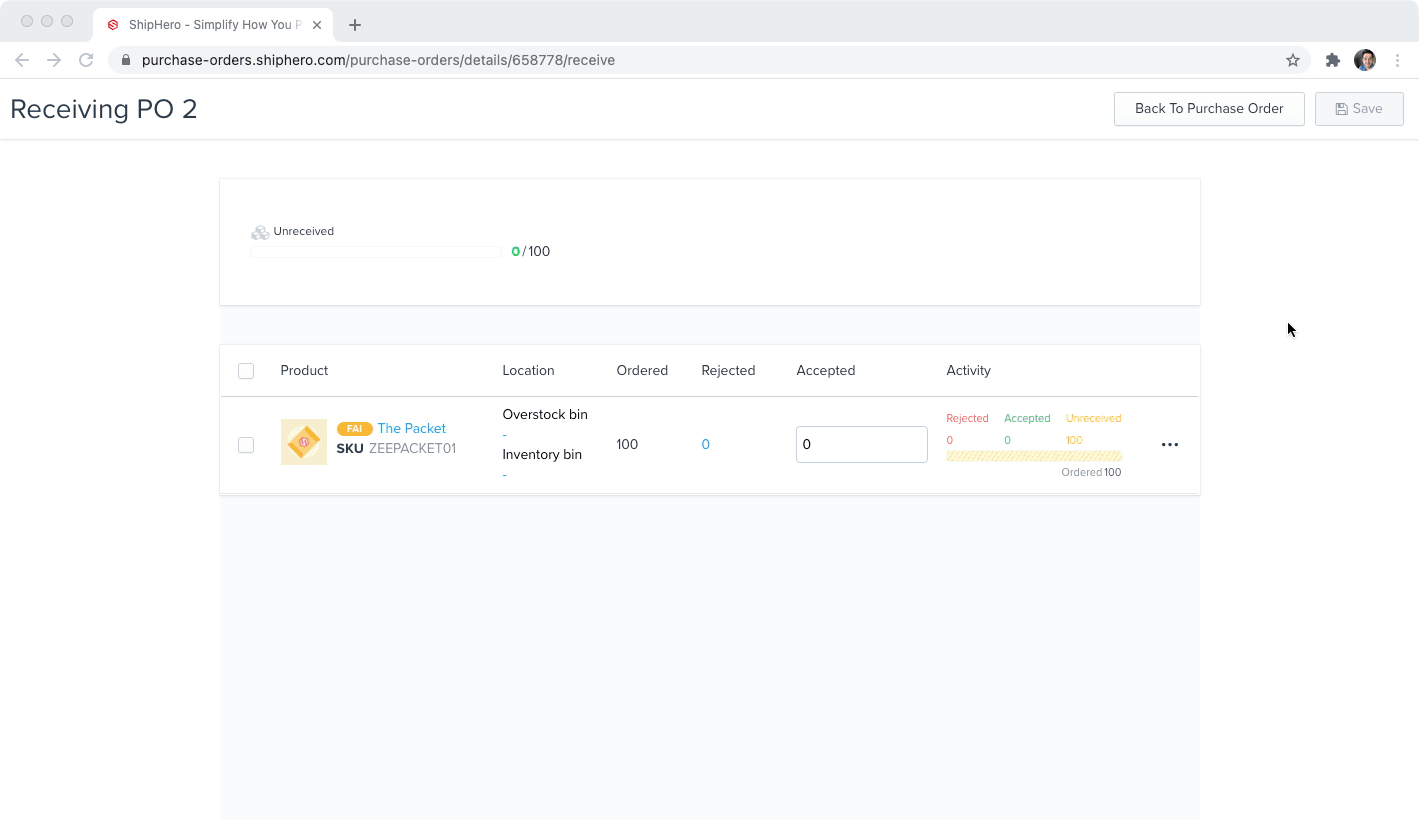
Once all the dimensions are saved for the product, the FAI badge will clear and will no longer display on the receiving screen.
Can you skip entering FAI?
There may be reasons that the user would wish to skip entering FAI when the pop-up initially prompts for the data to be entered.
You have the option to come back to any PO and enter FAI details for those that still show the flag.
The user is given two opportunities to complete the FAI:
- When they initially scan/receive the item.
- When they attempt to exit the PO without completing FAI for all items.