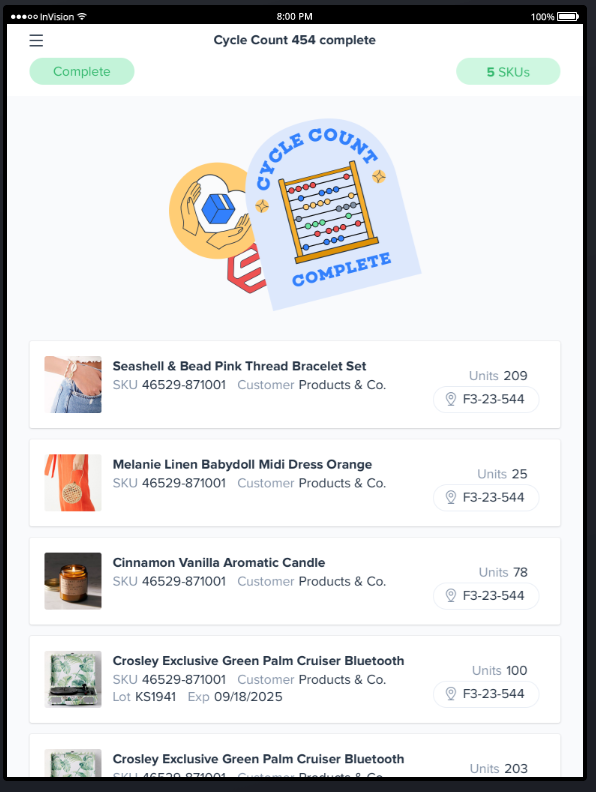This article will walk you through the basics of cycle counting using the ShipHero Mobile App. The Mobile App assists users with the following:
- Guiding the physical act of counting.
- Viewing Cycle Counts (batches).
- Starting any cycle count not actively being counted, whether or not it is assigned to that user.
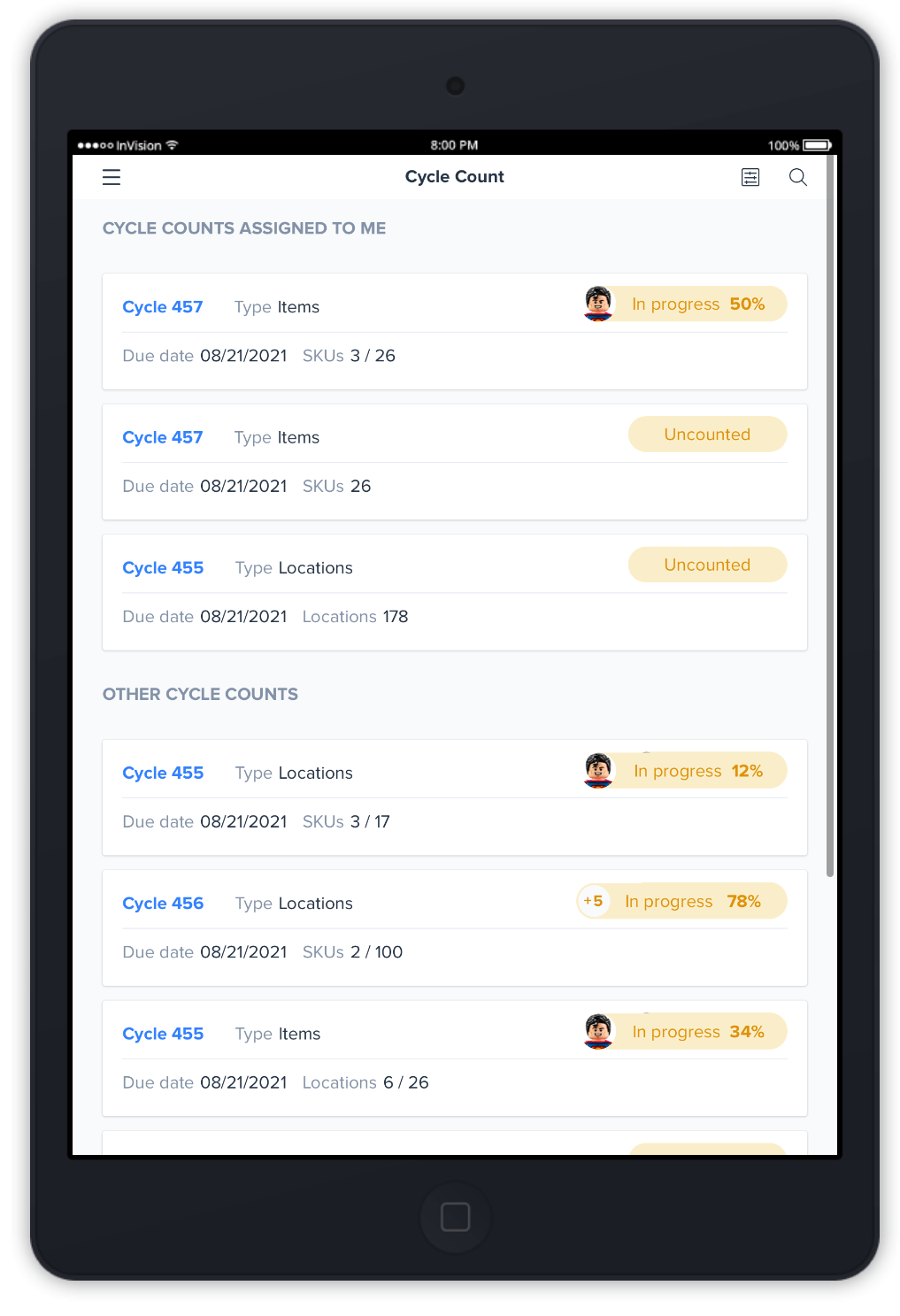
How to Count on Mobile (Locations Cycle)
- The app will show the user which location to go to.
- Users can scan that location to start counting or select Locations on the top right corner to choose a different location from that cycle.
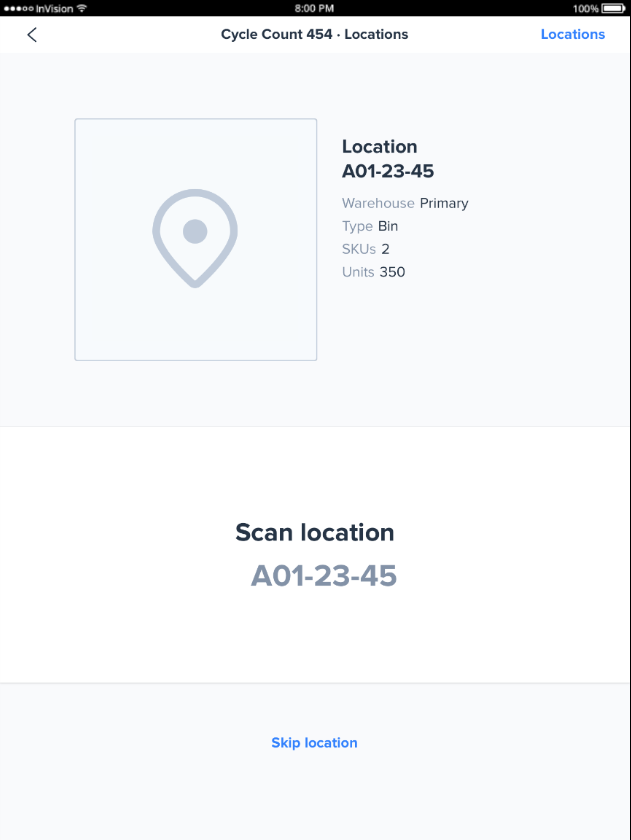
- After scanning the location, you will start scanning items in that location.
Scanning Items for a Locations Cycle with Blind Count Disabled
The Mobile App display is different depending on whether or not you are using the blind count feature.
When blind counting is not enabled, a Mobile App user will see which items to count and the expected amount:
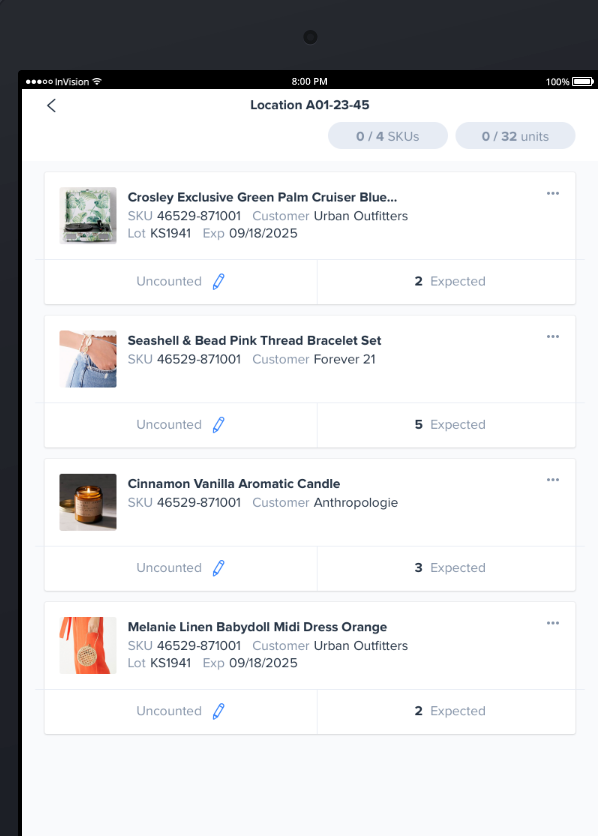
When blind counting is not enabled and an item that was not expected in the cycle is scanned, ShipHero will show this error:
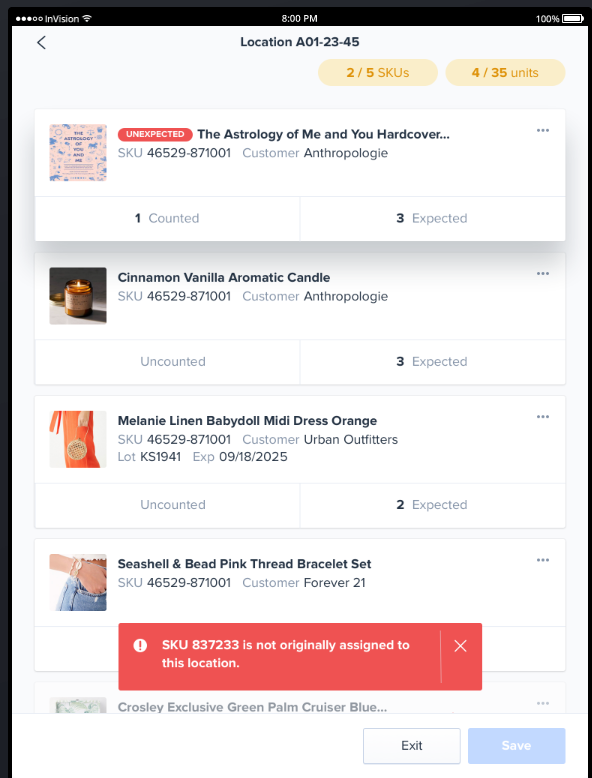
Once you are done, you will be sent to the Cycle Count Complete screen:
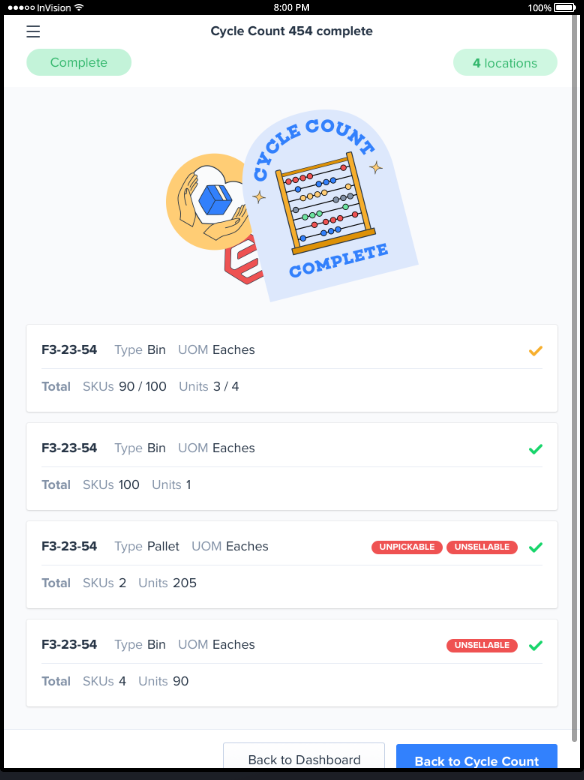
Scanning Items for a Locations Cycle with Blind Count Enabled
On the other hand, when blind counting is enabled, a user will not be shown the expected amount and will just start counting:
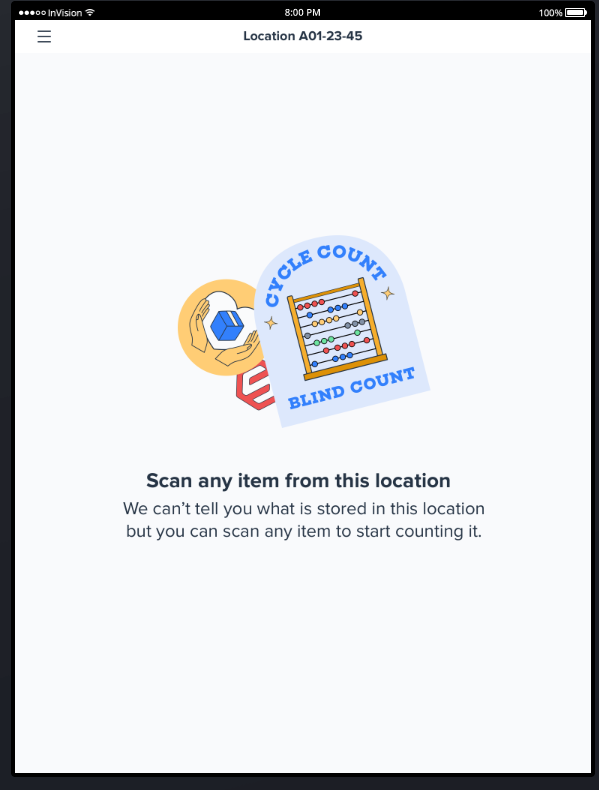
When blind counting is enabled and an item that was not expected in the cycle is scanned, ShipHero won't show any error:
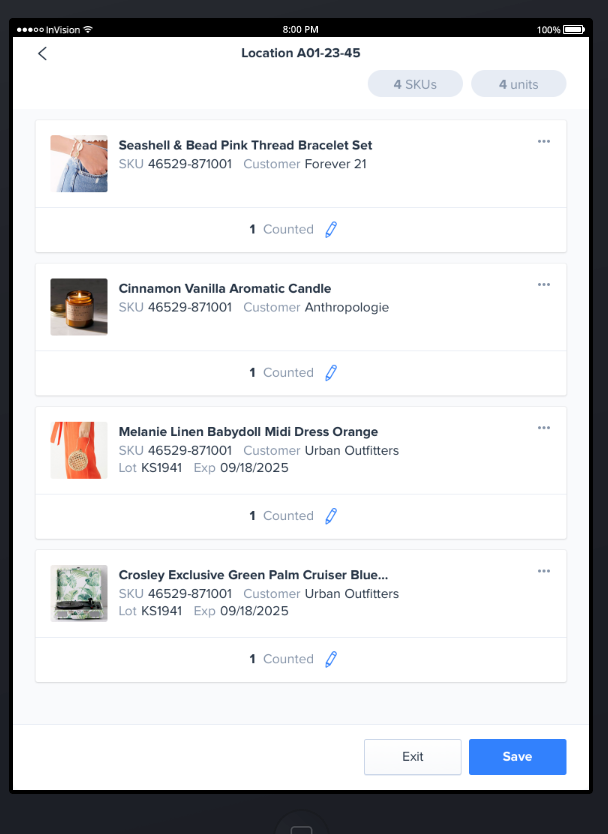
Once you are done, you will be sent to the Cycle Count Complete screen:
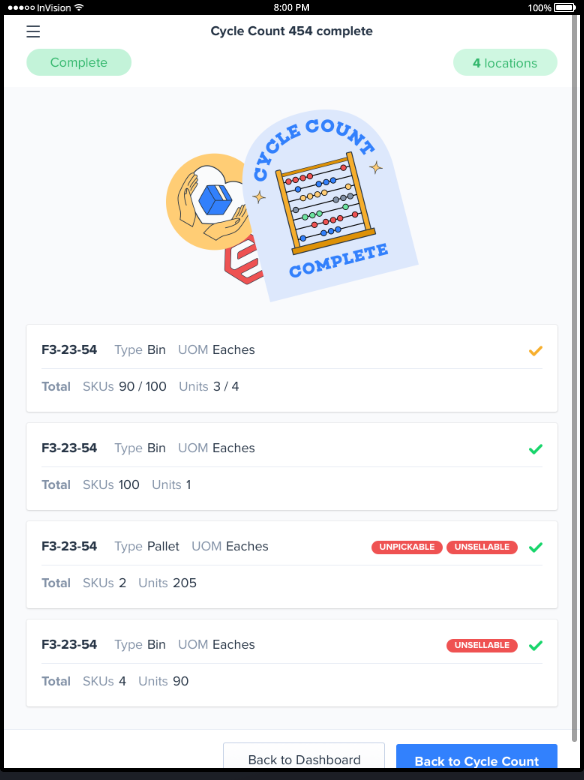
How to Count on Mobile (Items Cycle)
- First, the app will show the user which location to go to. Users will be asked to scan that location to start counting:
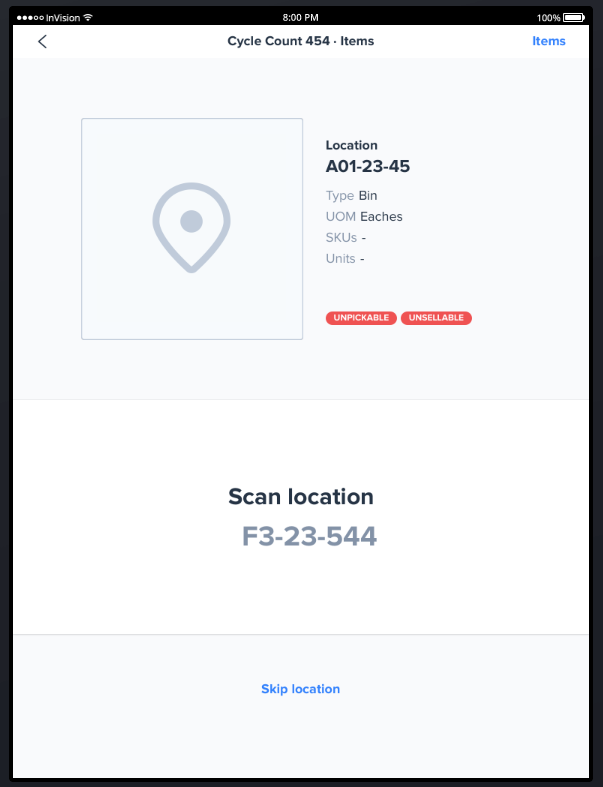
- The app will display a list of SKUs in that location that need to be counted. The following example shows a blind count (no expected amount):
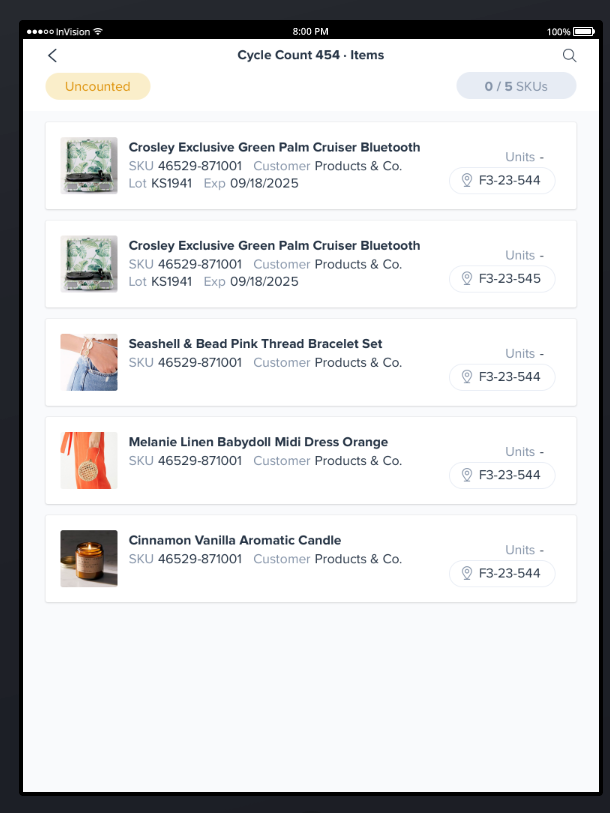
- With the count in progress, the display will look like this:
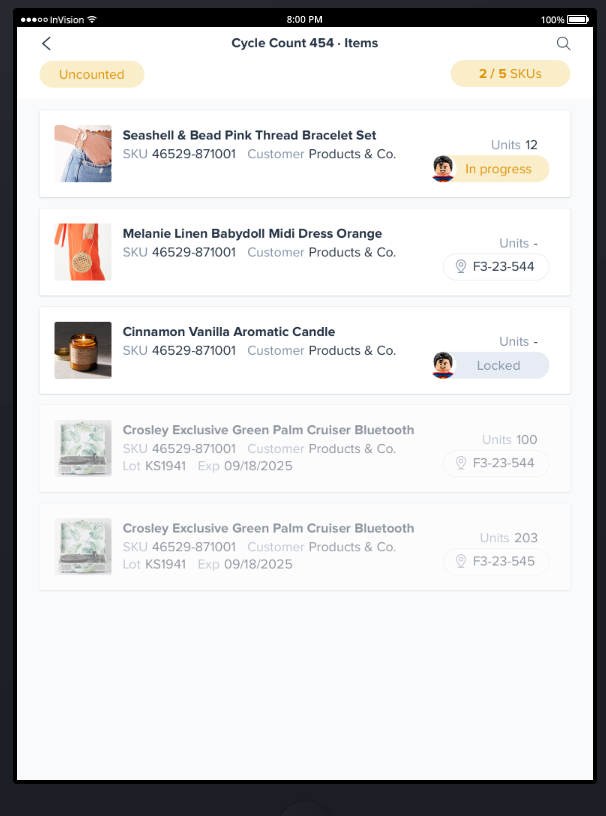
- Once the count is complete, the user will see the "Cycle Count Complete" message: