If barcodes are printing sideways from ShipHero Mobile, there is more than one possible cause. Use the troubleshooting steps below to find the right solution.
Troubleshooting Steps
Check App Version
Confirm that you are on the most recent version of the Workstation App and Mobile App.
Open the Workstation App and select Check for Updates.
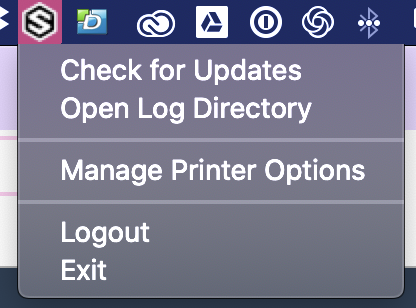
Go to the App Store to confirm that you have the most recent version of the ShipHero Mobile App downloaded.
Open your ShipHero Mobile App and do a hard reset by double-clicking on your Home button (or swiping up on the app) and closing it out.
Check Hardware Compatibility
Verify that your printer and barcode scanner are supported by ShipHero. For a list of compatible printers and barcode scanners, see our help article on Recommended Hardware Devices.
Check Printer Settings
Verify that your printer settings are properly configured. For more information about printer setup, see these help articles:
- Printer Troubleshooting - Basic
- Printer Troubleshooting - Advanced
- Mac users only: Enabling the CUPS network printing service
Check Product Barcode Settings
First, verify that the barcode orientation is properly configured in your Product Settings.
- Go to app.shiphero.com > My Account > Settings > Product Settings.
- Under Product Barcode, confirm that Barcode Orientation is properly set to either portrait or landscape.
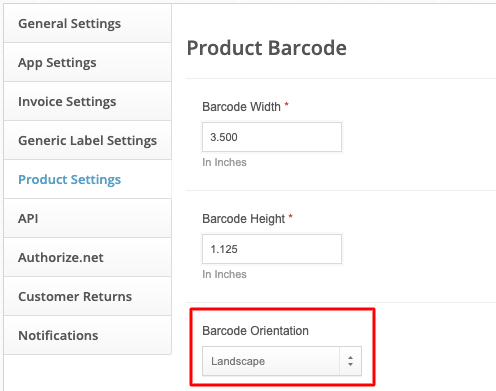
Next, verify that the barcode dimensions match your labels.
- Go to app.shiphero.com > My Account > Settings > Product Settings
- Under Product Barcode, confirm that the Barcode Width and Barcode Height align with the size of the label that is being printed on.
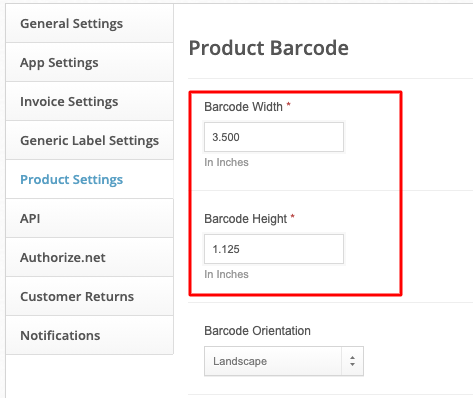
- Confirm that you have selected the option to Adjust barcode elements to the label.
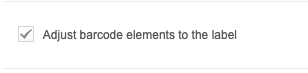
Escalation Process
If the steps above do not fix the issue, escalate to ShipHero Support for further troubleshooting assistance. Please provide the following details:
- An example Product Barcode that is not printing properly.
- Images showing how the barcode should be printing and how it is actually printing.
- An overview of the steps you have already taken to troubleshoot this problem.